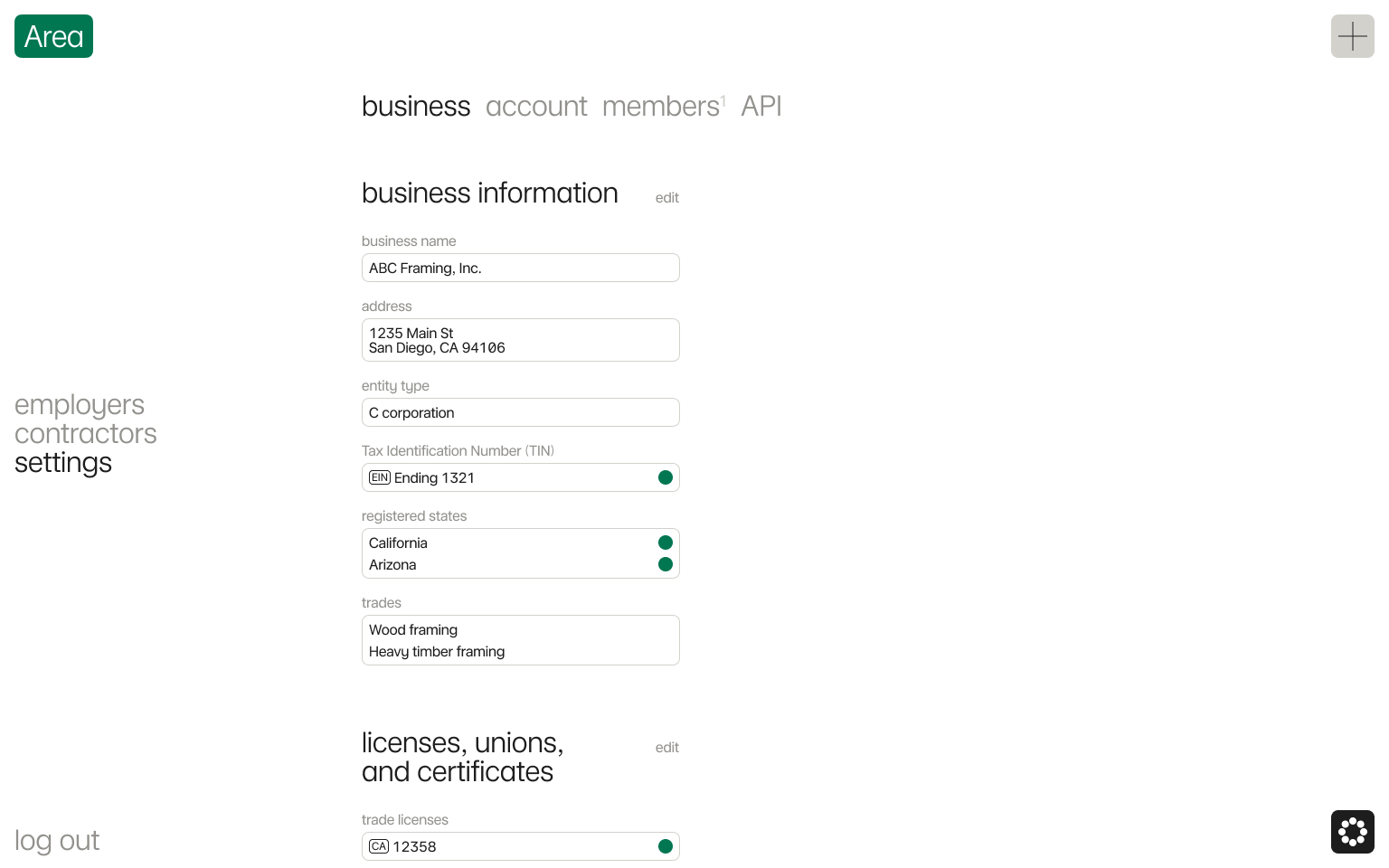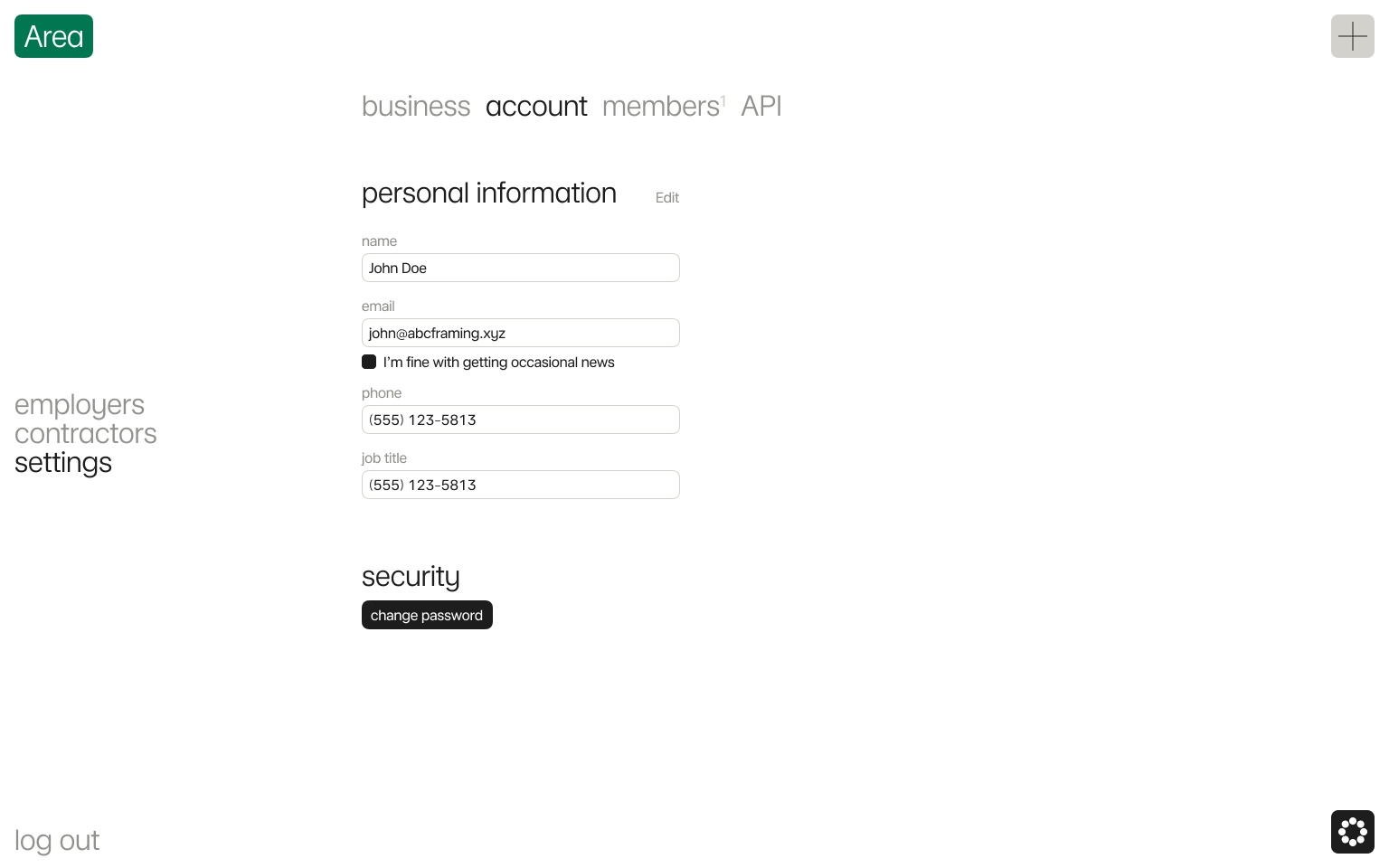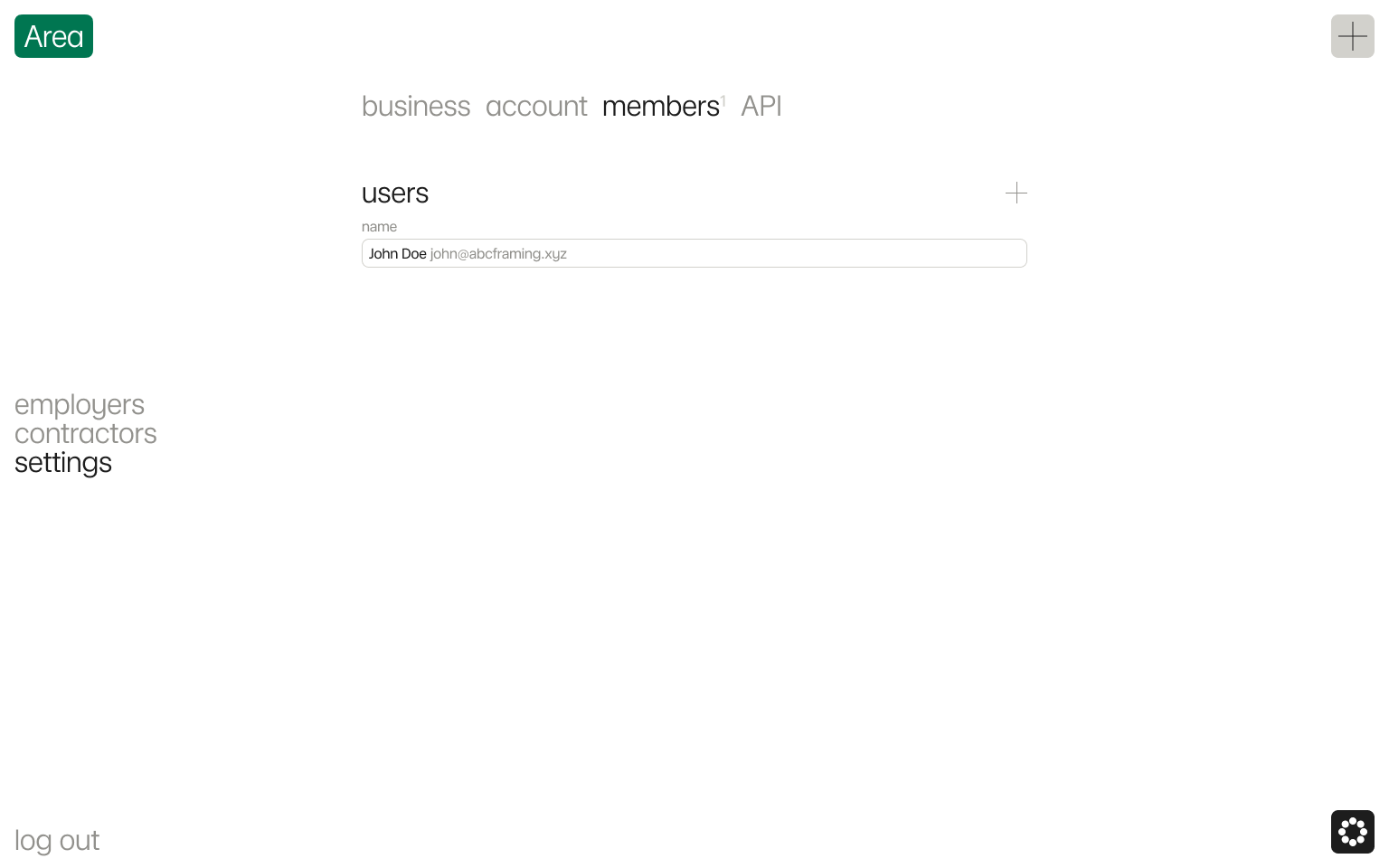Settings
The settings page from the menu allows you to edit business and personal information, update licenses and certificates, change your email or password, adjust mailing preferences, and invite team members.
Follow the steps below to edit your personal and business account details.
Edit business information
The business settings tab lets you edit your business information, such as Tax Identification Number (TIN), registered states, trades performed, licenses, certificates, and contact details associated with your business.
Please note, once your legal business name has been verified with the formation Secretary of State and Internal Revenue Service (IRS), it cannot be changed. To request a business name change, contact us here or at hi@area.us.
- 1.1.
Open the business tab in settings.
- 1.2.
Click edit next to section you want to update.
- 1.3.
Edit any business information records and click update.
When records are changed, they will be automatically re-verified and their status will update instantly.
Edit account information
The account settings allow you to edit your personal account information, such as email, password, name and job title.
- 2.1.
Open the account tab in settings.
- 2.2.
Click edit next to personal information.
- 2.3.
Edit any personal information records and click update.
Invite team members
- 3.1.
Open the members tab in settings.
- 3.2.
Click + next to users.
- 3.3.
Enter user email you want to add and click invite.
Your team member will receive an email with an invite link. Once they create an Area account, it will be linked to your business.